-
×
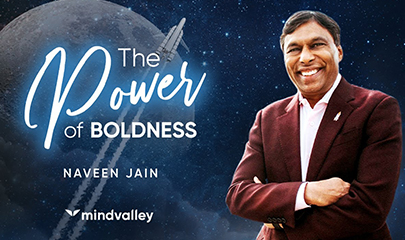 The Power of Boldness 2023 By Naveen Jain - MindValley
1 × $6,00
The Power of Boldness 2023 By Naveen Jain - MindValley
1 × $6,00 -
×
 Unreal Engine for Filmmakers 2023 By Sam Eisenhower
1 × $31,00
Unreal Engine for Filmmakers 2023 By Sam Eisenhower
1 × $31,00 -
×
 Perfecting Blogging + Perfecting Pinterest Bundle 2023 By Sophia Lee
1 × $54,00
Perfecting Blogging + Perfecting Pinterest Bundle 2023 By Sophia Lee
1 × $54,00 -
×
 Voodoo Masters Strategy ELITE By David Starr & Henry Gambell - Simpler Trading
1 × $23,00
Voodoo Masters Strategy ELITE By David Starr & Henry Gambell - Simpler Trading
1 × $23,00 -
×
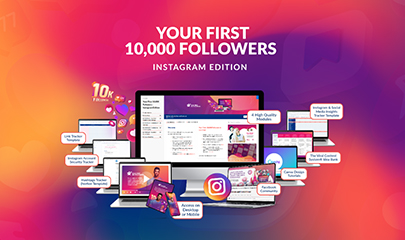 Your First 10000 Followers By Katya Varbanova
1 × $23,00
Your First 10000 Followers By Katya Varbanova
1 × $23,00 -
×
 The Accelerated MTR Blueprint Masterclass 2023 By Jesse Vasquez
1 × $699,00
The Accelerated MTR Blueprint Masterclass 2023 By Jesse Vasquez
1 × $699,00 -
×
 Creative Text Effects in Adobe Photoshop CC By Corey Barker
1 × $5,00
Creative Text Effects in Adobe Photoshop CC By Corey Barker
1 × $5,00 -
×
 Premiere Pro Quickstart + Power User Pack By Film Editing Pro
1 × $15,00
Premiere Pro Quickstart + Power User Pack By Film Editing Pro
1 × $15,00 -
×
 Another Look with Frans Lanting By Frans Lanting
1 × $5,00
Another Look with Frans Lanting By Frans Lanting
1 × $5,00 -
×
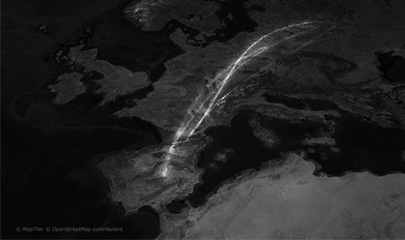 GEOlayers 3 MasterClass By Jason Boone
1 × $78,00
GEOlayers 3 MasterClass By Jason Boone
1 × $78,00
The Art of VFX & Graphics for Editors Complete Bundle By Film Editing Pro
$1.997,00 $31,00
SKU: 55845Psm6BG
Category: Arts & Entertainment
Tags: Film Editing Pro, Graphics for Editors Complete, The Art of VFX, The Art of VFX & Graphics for Editors Complete Bundle
The Art of VFX & Graphics for Editors Complete Bundle By Film Editing Pro – Instant Download!
Description:
The Art of VFX & Graphics for Editors Complete Bundle By Film Editing Pro
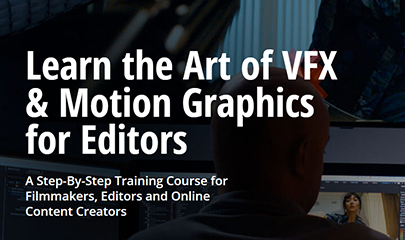
Learn the Art of VFX & Motion Graphics for Editors
A Step-By-Step Training Course for Filmmakers, Editors and Online Content Creators
“These are the types of VFX and motion graphics most useful to us as editors.”
What’s in the Course?
Beginner to advanced training
After Effects Essentials
- Basic After Effects training for beginners
- 68 lessons with 13+ hours of training
- Downloadable video and image assets to follow along
Visual Effects Training
- 49 lessons with roughly 14+ hours of training
- Downloadable footage, VFX shots & plates
- Learn keying, rotoscoping, object replacement, 3D tracking, green screens, compositing and more
Motion Graphics Training
- 49 lessons with roughly 14+ hours of training
- Downloadable footage & image assets
- Create commercial graphics, brand graphics, animated maps, charts, websites, 2.5D imaging and more
Real Hollywood Instructors
Get a unique opportunity to learn exactly how a professional editor works
Decades of combined experience.
Get access to cutting-edge training from some of the best editors working in the entertainment industry right now.
We’ve taken years of combined editing experience and compiled the best secrets, editing strategies, techniques, workflows and shortcuts.
Check out these exciting features…
160+ Detailed Step-by-Step Tutorials in HD Video
Over 45 hours of lessons with detailed technical and creative training
4K Practice Footage and Exercise Files
Develop your skills and build your reel by utilizing high-quality video and image assets
Training From Real Hollywood Editors
Learn the techniques real Hollywood editors are using on the job every day
Multiple Projects & Homework Assignments
Follow along with multiple practice projects to learn each concept from beginning to end
Design Theory Training for Editors
Learn “Art School” skills to take your new knowledge even further with better results
Real World Practice Projects
Learn inside a “Digital Obstacle Course”
We’ve provided footage with strategically-designed challenges that will require certain types of visual effects or graphics to make them work. Just like you’ll encounter in the real world with your own projects.
You’ll follow along with us as we explain each challenge and walk you through exactly how to create the effects and graphics you need.
Downloadable 4K Footage, Images & Projects
- 4 custom film shoots worth of footage
- Hand-picked source images designed for graphics and VFX work
- Our After Effects projects to use as “cheat sheets” in case you get stuck
Learn VFX and Graphics with Adobe After Effects
“A motion design software app that lets you create amazing visual effects for film, TV, video, and the web.”
This training requires a student to have a copy of Adobe After Effects.
Adobe After Effects is the most widely used and accessible program to create visual effects and motion graphics.
It interfaces with other popular Adobe programs like Photoshop and Illustrator, and your finished work can be imported into any editing software.
You will need a beginner to intermediate level knowledge of After Effects.
Not familiar with the program? Don’t worry.
For those brand new to the software, we have an optional After Effects Essentials course to get you familiar and serve as a reference library for any questions while moving through the VFX or Graphics training.
After Effects Essentials
A 68-lesson beginner training course and reference library
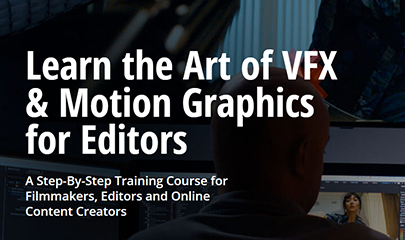
The Art of VFX & Graphics for Editors Complete Bundle By Film Editing Pro
MODULE 1: INTRODUCTION
Lesson 1: Welcome to After Effects Essentials
Lesson 2: How this Course Works + Your Downloads
MODULE 2: GETTING STARTED
Lesson 3: Launching After Effects
Lesson 4: Setting Up Preferences
Lesson 5: Tour of the Interface
Lesson 6: Creating a Template Project
Lesson 7: Importing Different Types of Media
Lesson 8: Plug-Ins, Scripts & Third-Party Tools
Lesson 9: Advanced Tips, Preferences & Keyboard Shortcuts
MODULE 3: WORKING WITH COMPOSITIONS
Lesson 10: Basics of Working with Comps
Lesson 11: AE Comps vs Editing Timelines
Lesson 12: Working with Pre-Comps
Lesson 13: How to Organize Your Comps
Lesson 14: Tips & Tricks for Faster Playback
MODULE 4: USING LAYERS
Lesson 15: Creating Different Types of Layers
Lesson 16: Text Layers
Lesson 17: Solids
Lesson 18: Shape Layers
Lesson 19: Adjustment Layers
Lesson 20: Null Objects
Lesson 21: Moving, Trimming & Manipulating Layers
Lesson 22: Creating & Modifying Markers
MODULE 5: MASKS, MATTES & BLEND MODES
Lesson 23: Using Blend Modes
Lesson 24: Masking & Rotoscoping Concepts
Lesson 25: Mask Settings & Refinements
Lesson 26: How to Use Track Mattes
Lesson 27: The Power of Mocha
MODULE 6: WORKING WITH KEYFRAMES
Lesson 28: Creating & Modifying Keyframes
Lesson 29: Spatial Interpolation
Lesson 30: The Graph Editor – Part 1
Lesson 31: The Graph Editor: Part – 2
Lesson 32: Flexible Roving Keyframes
Lesson 33: Time Remapping Footage Using Keyframes
MODULE 7: ADVANCED SHAPES & TEXT
Lesson 34: Shape Layer Properties In-Depth
Lesson 35: Using Shape Layer Effects & Animations
Lesson 36: Grouping & Blending Shapes Together
Lesson 37: Text Layer Properties In-Depth
Lesson 38: Animating Text with the Range Finder – Basic
Lesson 39: Animating Text with the Range Finder – Advanced
Lesson 40: Converting Text to Shapes for Cool Effects
MODULE 8: PARENTING & EXPRESSIONS
Lesson 41: Understanding Parent/Child Relationships
Lesson 42: Animating with Nulls & Parenting
Lesson 43: Basics of Working with Expressions
Lesson 44: Building a Simple Expression with Slider Control
Lesson 45: Looping Animations with Expressions
Lesson 46: Animating Numbers with Sliders & Expressions
Lesson 47: Animating Progress Bars & Graphs with Expressions
MODULE 9: BUILT-IN TOOLS & EFFECTS
Lesson 48: The Puppet Pin Tool
Lesson 49: The Rotobrush Tool
Lesson 50: AI + Content Aware Fill
Lesson 51: Motion Tracking: An Editor’s Dream
Lesson 52: Two Techniques for (Much) Better Footage Stabilization
Lesson 53: Effects! Lens Blurs, Glows & More…
MODULE 10: WORKING IN 3D
Lesson 54: The Basics of Working in 3D
Lesson 55: Creating & Animating Your 3D Camera
Lesson 56: Bonus! Prepping Illustrator Graphics for After Effects
Lesson 57: Building a 3D Scene – Part 1
Lesson 58: Building a 3D Scene – Part 2
Lesson 59: Working with 3D Lights & Shadows
Lesson 60: Using Real Depth of Field
Lesson 61: Animating 3D Camera Rigs with Nulls & Expressions
Lesson 62: Misc Tips & Tricks for 3D Cameras
Lesson 63: Creating & Animating 3D Text
MODULE 11: RENDERING & EXPORTING
Lesson 64: Render & Output Settings
Lesson 65: Creating Custom Render Templates
Lesson 66: Output Module Tips & Tricks
MODULE 12: WRAP UP
Lesson 67: Reviewing Key Lessons Learned
Lesson 68: Next Steps
Visual Effects Training
Lessons designed to teach you skills you can use on any project
MODULE 1 | INTRODUCTION
Lesson 1: Welcome to The Art of VFX & Graphics for Editors
An overview of the course and everything that you’ll be learning in the next 40+ lessons
Lesson 2: Why do Editors Need to Know VFX & Graphics?
Meet your trainer and learn why this will make you a much more valuable editor
Lesson 3: How This Course is Organized & Downloading Your Files
An overview of how the training is organized and what you’ll need to do to prepare for the first project
MODULE 2 | PROJECT 1 PREPARATION
Lesson 4: Project Brief – Green Screens, Tracking & Monsters…Oh My!
You’ll be learning about your first client, their project and the various VFX shots they need delivered
Lesson 5: Prepping and Exporting Shots for VFX
We begin the project by learning how to prep an editing timeline to bring the shots into After Effects
Lesson 6: The Role of Color Correction in VFX
In this important lesson we’re going to set up our LUTs and learn the proper workflow for VFX and color correction
MODULE 3 | TV SCREEN REPLACEMENT & TRACKING
Lesson 7: VFX Shot 2 – Advanced Tracking Using Mocha
In this lesson you will try a more complex track with Mocha to see what works better
Lesson 8: Advanced Tracking Using 3D Tracker Camera
We’re going to level up the tracking using a tool native to After Effects and see how it works for our scene
Lesson 9: How to Fix Common Tracking Problems
We’ll tackle some common issues you might run into using the 3D tracker to clean up our shot
Lesson 10: Compositing & Rotoscoping Techniques
In this lesson, you’ll be using compositing and rotoscoping techniques to move objects around
MODULE 4 | PHONE SCREEN REPLACEMENT
Lesson 11: VFX Shot 3 – Planar Tracking & Solving for a Moving Phone Screen
Get to grips with tracking and solving for a moving phone screen
Lesson 12: Building a Fake Phone Interface
Learn how to build a fake phone interface, and some shortcuts to make the process faster
Lesson 13: Animating a Fake Phone Interface
Improve your fake phone interface by animating it in sync with the actor’s movements
Lesson 14: Keying Out the Phone Screen
Understand how to clean up the interface, key out a green screen, fix any issues in post production
MODULE 5 | DAY FOR NIGHT SHOTS & COMPOSITING
Lesson 15: VFX Shot 4 – Building a Scene by Compositing Multiple Shots Together
Use day for night compositing techniques to make a night shot more impactful
Lesson 16: Color Correction, Sky Replacement & Lighting Fixes
Take a closer look at modifying a shot with basic masking, color and lighting adjustments
Lesson 17: Fine-Tuning a Composite & Fixing Edges
Familiarize yourself with some efficient ways to clean up a shot, and make it feel as realistic as possible
Lesson 18: Exporting Alpha Mattes for Color Correction & Grading
Learn your role in the VFX pipeline, exporting alpha mattes, and delivering the shots for final color
MODULE 6 | LOGO REPLACEMENT
Lesson 19: VFX Shot 5 – The Best Way to Stabilize Shaky Footage
Get to grips with working on shaky footage, and see how to replace an unwanted brand logo
Lesson 20: Motion Tracking an Object for Logo Replacement
Improve your skills in motion tracking to get a clean shot for the logo replacement
Lesson 21: Designing & Blending a Replacement Logo Into the Footage
Use a corporate logo as inspiration to design a replacement using simple tools native to AE
MODULE 7 | ADDING OBJECTS TO A SCENE WITH VFX
Lesson 22: VFX Shot 6 – 3D Tracking to Add Objects
To fix continuity issues, utilize multiple tricks and add an object back into the scene
Lesson 23: Compositing the Objects into Our Shot
Understand how to composite objects into a tracked shot to create a realistic look
MODULE 8 | DESIGNING & COMPOSITING THE ALIEN SHOT
Lesson 24: VFX Shot 7 -Preparing the Alien Shot with Tracking & Rotoscoping
This lesson explores how to prepare and rotoscope an alien character for use in later shots
Lesson 25: VFX Shot 8 – Creating Glowing Sci-Fi Eyes
We’ll be taking our alien and testing various forms of glow effects throughout the character
Lesson 26: VFX Shot 9 – Complex Green Screening, Mattes & Spill Suppression
Use green screening techniques to combine the actor and alien character into one scene
Lesson 27: Stylistic Time Remapping Techniques
Grasp the fundamentals of time remapping to make the end of a scene more exciting
Lesson 28: Designing a Blurred, Glitchy Teleport Effect
Elevate your time remapping skills by adding some additional effects to the scene
Lesson 29: Adding Visual Details to the Alien in Post
Improve the alien character with glow effects, animations and your camera to simulate a dolly move
MODULE 9 | PROJECT 1 WRAP UP
Lesson 30: Client Revisions: Final VFX Tweaks & Clean-Up
Polish the scene with a final clean up, animation refinements, green screen roto and more
Lesson 31: Rendering & Delivering the Final VFX Shots
Gain an understanding of how to version and finalize your shots for sending back to the edit
MODULE 10 | PROJECT 2 PREPARATION
Lesson 32: Project Brief – Building a Cinematic Title Sequence
Another client, another project! Learn how to create another important part of all films – a title sequence
Lesson 33: Prepping Footage in Editing Software for Export
We’ll determine the timing needed for our shots in the edit and set up the raw footage for import
Lesson 34: Importing Keys Footage Into AE & Creating a Looping Video
Start by importing the prepared footage, and get the frame rates set up for a looping effect
Lesson 35: Syncing the Footage with Time Remapping
Use your time remapping skills to ensure all clips in the composition are the same length
Lesson 36: Keying the Keys: Rotobrush vs Extract Effect
Familiarize yourself with two rotoscoping methods, and determine which is best for us
Lesson 37: Fine-Tuning & Troubleshooting the Mask
Learn how to take roughly cleaned footage and produce a fully cleaned mask
MODULE 11 | BUILDING A CINEMATIC TITLE SEQUENCE
Lesson 38: VFX Shot 1: Building the Falling Keys Composition
With our masking complete, it’s time to animate the first shot in our title sequence
Lesson 39: Animating the Keys + Adding Dust & Light Rays
Finish animating the shot and use a handful of effects to create atmosphere
Lesson 40: VFX Shot 2: Building the Spinning Keys Composition
Jump into a new composition, where you’ll be arranging keys to create variety in the title sequence
Lesson 41: Building Effects, Vignetting & Tilt Shift
Explore some completely different effects that will add style and polish to shot
Lesson 42: VFX Shot 3: Building the Array of Keys Composition
For the third shot in the sequence we’ll build on our theme using new effects and camera angles
Lesson 43: Adding Smoke & Depth of Field
Explore the key principles of adding smoke and depth of field to complete the third shot
Lesson 44: VFX Shot 4: Building the Sparks & Particles Composition
Learn how to use built-in tools to achieve a sparks effect to go with our locksmith theme
Lesson 45: Adding Flares, Blurs & Slow Motion
Refine the sparks effect and experiment with flares, blurs and slow motion to create depth
Lesson 46: VFX Shot 5: Building the Main Title Card
Finish up your title sequence by creating animated text using the film’s theme as inspiration
Lesson 47: Experimenting with Credit Text Styles & Animations
Examine different ways of animating your credits text to compliment the main title card
MODULE 12 | PROJECT 2 WRAP UP
Lesson 48: Client Revisions – Cleaning Up the Glue
Understand how to deal with client revisions – in this case, cleaning up our keys
Lesson 49: Next Steps
Gain an understanding on how to take your learning further
Graphics Training
Lessons designed to teach you skills you can use on any project
MODULE 1 | INTRODUCTION
Lesson 1: Welcome to The Art of VFX & Graphics for Editors
An overview of the course and everything that you’ll be learning in the next 40+ lessons
Lesson 2: Why do editors need to know VFX & graphics?
Meet your trainer, and find out why VFX and graphics is essential to securing editing work
Lesson 3: How This Course is Organized & Downloading Your Files
Take a closer look at how the tutorials have been arranged, and the assets you’ll receive to work with
MODULE 2 | COMMERCIAL & PROMO GRAPHICS
Lesson 4: Project Brief – Commercial & Promo Graphics
Begin your first project – placing text and animations into different shots for a commercial
Lesson 5: Graphic 1 – 3D Tracked Text
Start your first motion graphics project with a super useful technique – 3D tracked text on a moving shot
Lesson 6: Adding Realistic Water Reflections
Learn how to take our tracked text and simulate a realistic water reflection
Lesson 7: Graphic 2: 2D Tracked Text
Examine another type of tracking, and use it to add text into the second shot of the commercial
Lesson 8: Graphic 3 – Building an Animated Clock
This lesson will show you how to build and track an animated clock graphic in the world of our footage
Lesson 9: Adding Animation & Realistic Shadows
Refine your animation and make it feel like it’s anchored in the character’s world with a bit of finesse
Lesson 10: Graphic 4 – Stabilization & Building a Clean Plate
Discover how to create a clean plate, and use stabilization techniques to prepare your footage
Lesson 11: Rotoscoping Our Hero & Adding the Text
Finish up your shot by rotoscoping the character in front of the text using several techniques
Lesson 12: Graphic 5 – Text Tracking with Mocha
Learn how to use Mocha to track and rotoscope the hero character in the next shotLesson 13: Text Masking with Mocha
Broaden your skills in Mocha by making an easier and faster mask for our hero character
Lesson 14: Graphic 6 – Three Advanced Tracking Methods
Draw on all of your tracking and masking skills for the last graphic, and learn some pro tips and tricks
Lesson 15: Design, Rotoscoping & Expressions
This lesson focuses on masking and rotoscoping part of a complicated shot
Lesson 16: Lens Flares, Sliders & Tracking Fixes
Refine your shot by adding some embellishments and final tweaks to the tracking
MODULE 3 | CORPORATE & BRAND GRAPHICS
Lesson 17: Project Brief – Corporate & Brand Graphics
Explore the world of corporate style graphics, and receive your new client brief
Lesson 18: Graphic 1 – Animating a Logo
Get started by learning how to rebuild illustrator art in After Effects
Lesson 19: Designing the Logo Movement
Grasp the fundamentals of animating the shapes that make up our logo
Lesson 20: Animating the Tagline
Complete your logo animation by adding a tagline, and creating a secondary animation
Lesson 21: Graphic 2 – Animated Lower Thirds
This lesson teaches you how to create a commonly used graphic – the lower third
Lesson 22: Adding Style & Creative Accents
Elevate your basic animation by learning how to add style and creative accents
Lesson 23: Creating After Effects Templates & MOGRTS
Discover how to create After Effects Templates & MOGRTS
MODULE 4 | ANIMATED MAPS, CHARTS & GRAPHS
Lesson 24: Graphic 3 – Building a Map Animation
Begin the third graphic for your client, which involves building a map animation
Lesson 25: Adding Locator Graphics to the Map
Learn how we’re going to create our map, and time our locator markers to the narration
Lesson 26: Moving a 3D Camera Around the Map
Explore how utilizing a camera can add depth and a much more interesting look to this graphic
Lesson 27: Graphic 4 – Creating an Animated Line Chart
This lesson focuses on a graphic you’ll use often for corporate work – the animated line chart
Lesson 28: Expressions & Automation of the Line Chart
Improve your line chart with animation, and learn how to line up the values to your narration
Lesson 29: 3D Animation & Lighting the Line Chart
Finish up the line chart by adding camera movement and 3d lights
Lesson 30: Graphic 5 – Creating an Animated Bar Graph
Build upon what you’ve learnt creating the line chart to create an animated bar graph
Lesson 31: Animating Accurate Data Labels with Expressions
Utilize expressions in order to line up our data with the animation
Lesson 32: Graphic 6 – Building a 3D Website Fly-Around
In this lesson, you’ll start the final graphic – a web animation that uses all the skills you’ve learned so far
Lesson 33: Adding Real & Simulated Depth of Field
Leverage the many different properties of the camera tool to create a depth-of-field look
Lesson 34: Adding Stylish Animated Embellishments
Learn how to create some animations, and use a tilt-shift effect to make our products pop
Lesson 35: Bonus Graphic – Adding Further Depth & Dimension to the Website
Start work on a new comparison animation for the shopping cart
Lesson 36: Simulating Handheld Movement & 3D Lighting
Combine expressions, sliders and effects to simulate handheld movement, along with a 3D lighting effect
MODULE 6 | BRINGING STILL IMAGES TO LIFE
Lesson 37: Project Brief – Bringing Still Images to Life
Receive your new client brief, and learn about some of the techniques used in this module
Lesson 38: Graphic 1 – Building a Realistic Earth Zoom
We lean how you can use simple tools like Google Earth to begin your map zoom process with accuracy
Lesson 39: Animating the Earth Zoom
Discover how to use the images you captured to build the animated zoom, and make the shot come to life
Lesson 40: Adding Details Like Borders, DoF & Animated Water
Refine your map animation with borders, depth of field and animated water
Lesson 41: Graphic 2 – Creating 2.5D Animated Images
Learn how to transform a still image into something much more interesting, with a 2.5D parallax effect
Lesson 42: Adding Visual Details Like Fog & Water Spray
Elevate the world of our image with details like water movement, mist and spray
Lesson 43: Simple Character Animation with the Puppet Tools
Examine the puppet tool and use it to animate our hero character, adding motion to our scene
Lesson 44: Animated Depth of Field & Camera Movement
Put the final touches on your graphic, with some depth-of-field and camera rotation
Lesson 45: Graphic 3 – Intro to 3D Camera Projection Mapping
An in depth exploration of how camera 3D projection mapping works
Lesson 46: Setting Up the 3D Projection Mapping
Learn how to set up the projection mapping in a more complex environment
Lesson 47: Adding Objects & Dust to the 3D Scene
This lesson will show you how to place a focal object into the shot, and add atmosphere
Lesson 48: Faking Volumetric Light and Depth of Field in Our 3D Scene
Bring your scene to life by faking volumetric light and depth-of-field
MODULE 7 | WRAP UP
Lesson 49: Next Steps
Discover how you can take your learning further
Want Visual Effects AND Graphics Training?
BOOTCAMP | DESIGN THEORY FOR EDITORS
Lesson 1: Welcome
Meet your trainer for this lesson, a professional motion graphics art director, artist and animator based in Los Angeles
Lesson 2: Composition – Part 1
Begin with some basics of composition like grids, structure, rule of thirds and golden rule
Lesson 3: Composition – Part 2
Expand on the previous lesson with details like hierarchy of design and how tangents can ruin an image
Lesson 4: Color Theory – Part 1
We start with basics such as primary, secondary, tertiary, complementary and where each belongs
Lesson 5: Color Theory – Part 2
Taking the training further, we dive into real-life examples and helpful tools to ensure harmonious palettes
Lesson 6: Typography – Part 1
In this beginners lesson we discuss the major principles to keep in mind as you map out your graphics
Lesson 7: Typography – Part 2
Dive deeper into text and learn about the effect kerning, leading and specialty fonts can play
Lesson 8: Movement – Part 1
Find out about the 12 principles of movement via live examples and how they can apply to your work
Lesson 9: Movement – Part 2
Building upon the previous, we pull up some real-life examples to illustrate how to combine them into a cohesive animation
Lesson 10: Tips & Tricks – Part 1
In this lesson, we cover various different tips based on decades of experience that can take your work from average to professional
Lesson 11: Tips & Tricks – Part 2
We dig into the reasons why to design in AE vs PSD and have some fun at the end looking at typography fails
Tags: The Art of VFX & Graphics for Editors Complete Bundle By Film Editing Pro,The Art of VFX & Graphics for Editors Complete Bundle By Film Editing Pro, The Art of VFX & Graphics for Editors Complete Bundle By Film Editing Pro,The Art of VFX & Graphics for Editors Complete Bundle By Film Editing Pro
Frequently Asked Questions:
1. Innovative Business Model:
- Embrace the reality of a genuine business! Our strategy involves orchestrating a group purchase, wherein we collectively distribute costs among members. Utilizing these pooled funds, we acquire in-demand courses from sales pages and make them accessible to individuals facing financial constraints. Despite potential reservations from the original authors, our customers value the affordability and accessibility we offer.
2. The Legal Landscape: Yes and No:
- The legality of our operations resides in a gray area. While we lack explicit approval from course authors for resale, a legal nuance comes into play. During the course acquisition, the author did not specify any restrictions on resale. This legal intricacy presents both an opportunity for us and a benefit for those seeking budget-friendly access.
3. Quality Assurance: Revealing the Real Deal:
- Delving into the core of the matter – quality. Procuring the course directly from the sales page ensures that all documents and materials are identical to those obtained through conventional means. However, our differentiator lies in going beyond individual study; we take an extra step by facilitating resale. It’s crucial to note that we are not the official course providers, which means certain premium services are not included in our package:
- No coaching calls or scheduled sessions with the author.
- No access to the author’s private Facebook group or web portal.
- No entry to the author’s exclusive membership forum.
- No direct email support from the author or their team.
We operate independently, aiming to bridge the affordability gap without the additional services offered by official course channels. We greatly appreciate your understanding of our unique approach.
Be the first to review “The Art of VFX & Graphics for Editors Complete Bundle By Film Editing Pro” Cancel reply
You must be logged in to post a review.
Related products
Arts & Entertainment
Advanced Mixing and Sound Design for Podcasters By Jim Briggs
Arts & Entertainment
Arts & Entertainment
Getting Started with Watercolor & Gouache Paints By Mary Jane Begin
Arts & Entertainment
See Better, Draw Better: Exercises for Beginners By Kateri Ewing
Arts & Entertainment
Arts & Entertainment
Arts & Entertainment
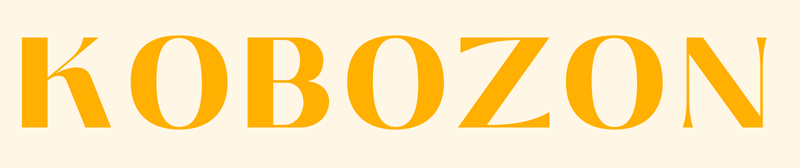





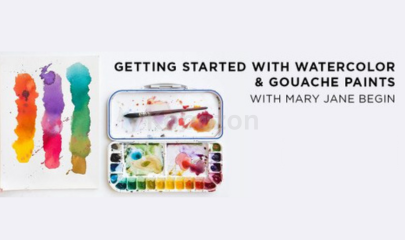
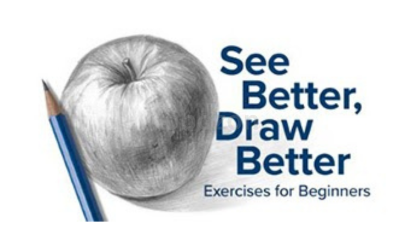

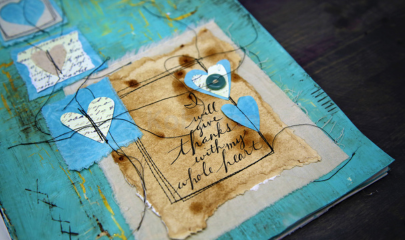
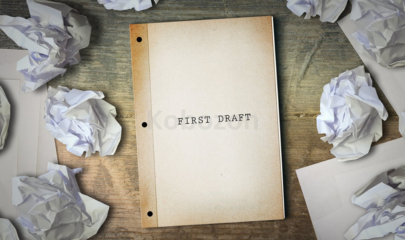



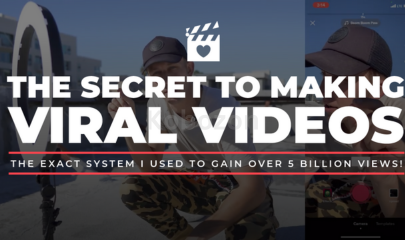
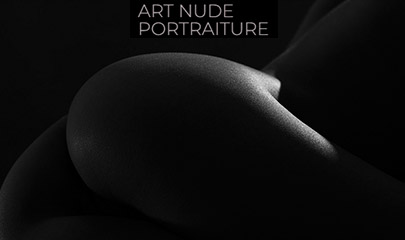
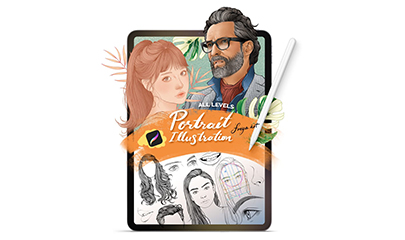

Reviews
There are no reviews yet.